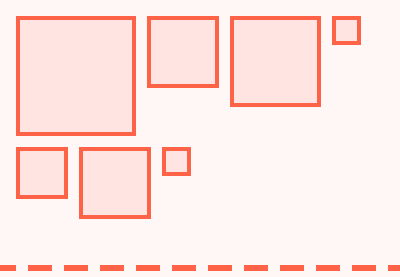Do you want to build and deploy fast, beautiful mobile apps for both Android and iOS?
Then you should consider creating a Flutter app. Using Flutter you can write apps for both Android and iOS using a single codebase. And a Flutter app template makes it easy to get started.
What is Flutter?
Flutter is now one of the most popular frameworks for developing cross-platform mobile apps. In addition to being a first-class platform for Material Design, developers consider it to be a great alternative to popular cross-platform frameworks like React Native, Ionic and so on.
Flutter widgets abstract all critical platform differences such as scrolling, navigation, icons, and fonts to provide full native performance on both iOS and Android.
On CodeCanyon you will find tools you need to start building your app with Flutter.
Flutter app templates significantly reduce the development time of a mobile application. In many cases, they give you a completely coded app, ready to upload to the App Store and Play Store—all you need to do is customize the branding!
25 Best Flutter App Templates on CodeCanyon
Grab one of these bestselling Flutter app templates and kickstart your next app!

Let us look at some of the most popular flutter app templates on CodeCanyon.
1. Bestselling: FluxStore Pro—WooCommerce, Magento, OpenCart

FluxStore Pro is a drag and drop mobile app builder that converts your online store into a mobile app. So if your business already has a website built on WooCommerce, Magento or Opencart, then it is easy to integrate with Fluxstore.
This fast loading Flutter e-Commerce app template has a clean, elegant and professional design. It supports social login and registration as well as guest checkout. It comes with unlimited pre-made layouts, multi-level product categories, a quick product filter, and keyword searches.
The download package includes the full source code, designs, documents, videos and many more resources.
Some notable features include:
- easy customization and while-labeling
- offline images caching to speed up loading performance
- instant synchronization from mobile to the server and vice versa
- supports smart chat and works with Messenger, WeChat, Whatsapp…
2. Bestselling: FluxStore WooCommerce

Fluxstore WooCommerce converts your WooCommerce store website into a fully functioning mobile app in just a few steps.
It comes with an advanced product detail view configuration with options to show safe area, video, thumbnail gallery, hero effect, and image height. In addition, it has a smart recent product view helps you track your view history.
There is also deep link support to help route visitors from your website or another outside channel to your app.
Other features include:
- powerful map picker that makes it easy to fill in the billing address
- multiple payment gateways
- smart chat
- order tracking
3. Digital Download Products Store

Selling downloadable digital products like e-books, magazines, videos, photography, graphics, apps, and time-cards requires a robust digital download platform app.
As a developer you can build one for your client using Digital Download Products Store.
This flutter digital download store template supports both Android and iOS with a single PHP back-end.
Features:
- create your own custom product collection
- advanced product search and sort categories
- multiple login systems that include email login, phone login and social login
- share an item as a free download but users will need to register in order to get it
- local caching system so you can access data while offline
4. Delivoo: All-in-One eCommerce Flutter App Template

Deliver almost anything with Delivoo.
Delivoo is an all in one eCommerce delivery app template that allows user to receive delivery of anything they want—be it grocery, food, medicine, or something else. You can also use it as a courier app.
It contains 3 apps: the user app, the delivery app, and and the seller app. It is easy to customize and to integrate with any back-end.
5. MeetAir—Video Conferencing App for Live Classes etc

MeetAir is complete video meeting system that you can use to start your online meeting platform. You can use it for: video meetings, live classes, webinar, online training, web conference. It has a powerful admin panel to manage meetings, history, notification, analytics, app configuration, and more.
Using this Flutter app template you can build your own web, Android, and iOS video conference app. No coding is required to use this video conferencing Flutter app template.
Other impressive features include:
- lock-protected rooms to control access to your conferences with a password
- schedule and add the meeting to your calendar.
- chat and message with your team during meetings
- high quality audio and video delivered with the clarity and richness of Opus and VP8
6. ProKit Flutter UI Kit

Prokit has everything you will need for a faster workflow and outstanding results. You save a lot of time and efforts with these well-thought-out ultimate library of pre-designed app templates combined into high-quality UI kit.
This flutter app UI design template kit comes with screens galore: walkthrough screen, login screen, signup screen, profile screen, dashboard screen, side menu screen, bottom navigation screen, listing screen, description screen, and image slider screen.
You can design different screens easily by customizing templates, by combining and editing any UI element, text or image.
7. Flutter AdMotors for Car Classified

The Flutter AdMotors app is a ready-made, complete classified platform application like Olx, Mercari, Offerup and Carousell. But it is specific to the used car niche. It is easy to setup and no coding is required. It supports both iOS and Android with a single back-end.
8. FluxNews—Flutter Mobile App for WordPress

FluxNews is an app that converts your WordPress website into a mobile true native app with customized contents. No coding skill is required. It comes with a very clean design that is easy to customize. Using it, you can build your own app by using over 50 resuable widgets.
FluxNews maximizes your customer’s experience and usability through UX flow in both Android and iOS.
Additional features include:
- offline images caching to speed up the loading performance
- instant synchronization for smooth data update without downtime
- support social login, SMS login by Facebook
9. Courier One: Courier Delivery App

The CourierOne app is an all-in-one courier delivery app for restaurants, groceries, personal items, etc. CourierOne is an online, all-in-one courier booking app which allows users to send anything anywhere and anytime.
The food delivery and grocery delivery features allow users to order from nearby restaurants and grocery stores. The awesome looking app can be used for both Android and iOS platforms. It's code is optimized and easy to customize.
10. FluxStore Multi Vendor

If you're looking to build a comprehensive e-commerce marketplace that is similar to Amazon then you have an ally in FluxStore Multi Vendor.
Fluxstore Multi-Vendor comes as a complete solution loaded with cutting edge eCommerce features, impressive UX design, and smooth performance on both iOS and Android devices.
If your business has already had a the website based on the WooCommerce site with the Dokan or WCFM plugin, it is easy to integrate Fluxstore Multi-Vendor in just a few steps. Then you can quickly release the final app to both the App Store and Google Play store.
The download package includes the full source code and many related resources—like designs, documents, and videos—that help you with a smooth install.
11. Flutter App for WooCommerce

Using Flutter App for WooCommerce you can convert your WooCommerce store into a Flutter app to reach customers using both iOS and Android platforms and give them a unique experience every day.
This WooCommerce Flutter app has a dynamic admin panel which allows you to easily manage the app design in the following ways:
- create hundreds of layouts with simple settings
- add banners, categories, and product blocks
- link a banner to any category, product, or post
- send targeted messages and notifications
It is translation ready, supports multiple currencies and also social login through Google and Facebook.
12. Flutter eCommerce UI Kit Template

The Flutter eCommerce UI Kit Template has all the tools you need to start building an eCommerce app with flutter. The beauty of this eCommerce UI kit is that it saves you time on any front-end layout. The components you need have already been coded for you!
You have 32 screens to select from, each with a different type of UI layout. And you can easily customize them to reflect your clients' brands.
The design is clean and the code is well commented. It even supports multiple languages.
13. Food Delivery Flutter and PHP Laravel Admin

This food delivery Flutter mobile app comes together with a back-end powered by Laravel. It is easy to customize and restyle the themes to suit your branding. It also comes with ready-to-use animations: hero animations and parallax animations, as well as sliding and swiping animations.
The admin side of this app includes a multiple language admin panel with dashboard and statistics, multiple roles and permissions including restaurant manager and clients, social media authentication, and integrated media and file managers.
The food delivery app side includes: a restaurants directory management system, Google maps for location and directions to restaurants, multiple payment gateways including Stripe, RazorPay, and Paypal. Cash on delivery and payment on pickup methods are also available.
14. FluxStore Shopify

Fluxstore Shopify converts your Shopify store into a mobile app. It is a complete and universal eCommerce Flutter app that is compatible with the latest editions of Shopify. And you can customize all components to reflect your brand!
This Flutter template comes loaded with full eCommerce features including a shopping cart, order tracking, refunds, wishlists, multi-currency support, and order history.
The homepage has banner sliders, banner groupings, flexible product column views, and Instagram photos.
The excellent UX design has of quick product filters, multiple layout designs, and keyword search history.
15. Flutter Chat App With Node.js

This Flutter chat app template is a versatile mobile chat system developed with the Dart language and Node.js for the back-end to make the app run quickly and securely.
Admin accounts can delete posts and comments. They can also add and delete public chat rooms. Users can search for other users using email, and read or send messages.
The app template comes with full Flutter source code, full Node.js back-end code, and extensive documentation including screenshots.
16. FlutterFire Social: Chat and Messenger

FlutterFire Social is a fully functional Flutter social messaging app template with Firebase a back-end, Users can post, like, comment, chat, and more.
Other features include:
- Firebase email authentication
- real-time chat with online users
- a group chat system including the ability to create and edit groups
- admins can post, edit, and delete, as well as block and unblock users
17. Hookup4U—Complete Flutter Dating App

Hookup4U is a complete flutter dating app template. Admins have a detailed user viewer to search users, block users, and more. In addition, admins can create packages that include free and paid subscriptions.
Other features include:
- authentication with Facebook or phone number (OTP-based)
- settings for profile visibility
- like or unlike other profiles pics based on settings
- show matches
- one to one text chat
- one on one audio and video chat (Agora-based)
18. TikStar—TikTok Clone App UI in Flutter UI Template

TikStar is a TikTok clone and short video streaming mobile app template. TikStar is developed using Flutter. That means that UI is compatible with both Android and iOS.
This Flutter social media app template, has clean, well-formatted code that is easy to understand.
Features you will find in this amazing app include:
- login, signup, and forgot password screens
- login with phone number and OTP verification
- carousel slider
- animations
19. Listar Flux

Listar Flux is mobile classified directory listing app template built in Flutter. It’s suitable for many kind of mobile directory listings like store locators, city guides, event and attraction places, and property directories.
20. AeroMeet—Flutter Video Conference and One-to-One Chat

AeroMeet is an online meeting platform to manage your video conference, live class, meeting, webinar, online training. It uses Agora SDK behind the scenes, which is fast-growing platform for video calling.
Some features of this highly configurable platform include:
- secure and encrypted calls
- hosting and joining meetings from mobile
- unauthorized meeting ID protection
- meetings history
21. Connect—Video Conferencing App

Connect is a secure video conferencing platform template where anyone can create an account and get connected to their loved ones without worrying about data theft.
This Flutter video conference app supports up to 70 people in a single conference call. You can create meetings with extra secure passcodes provided by Google. In addition, you can receive feedback from users on your desired email account.
22. Flutter Buy and Sell

Flutter Buy and Sell is a readymade complete classified platform application like Olx, Mercari, Offerup, or Carousell. It is easy to setup and no coding required.
23. FluxStore Listing

Fluxstore Listing is a powerful flutter listing app that makes it quick and easy to create a seamless, beautiful and functional listing directory for your business including eCommerce, impressive UX design. and smooth performance on both iOS and Android devices.
With a Fluxstore listing you can create, manage, organize and monetize any listing business with ease. You can connect to your Listeo, Listing Pro, or MyListing website and Google Spreadsheet.
Take Advantage of the Mobile App Templates Available on CodeCanyon Now!
If you are looking to create a more visually appealing and feature-rich mobile app that gives you customers the best possible user experience, then head on over to CodeCanyon and browse our library of eye-catching and user-friendly mobile UI kits.

These high-quality mobile UI kits allow you to integrate a modern UI kit that can compete with others in your industry.
While you are on CodeCanyon, check out the thousands of mobile app UI kits and templates available.
Learn Flutter for Free
The learn Google Flutter From Scratch series here on Envato Tuts+ will help you learn to code apps using Google flutter:
![]() AndroidGoogle Flutter From Scratch: Using Firebase Services
AndroidGoogle Flutter From Scratch: Using Firebase Services![]() Android SDKGoogle Flutter From Scratch: Building Apps With Widgets
Android SDKGoogle Flutter From Scratch: Building Apps With Widgets![]() Android SDKGoogle Flutter From Scratch: Animating Widgets
Android SDKGoogle Flutter From Scratch: Animating Widgets![]() Android SDKGoogle Flutter From Scratch: Grids, Lists, and Data Sources
Android SDKGoogle Flutter From Scratch: Grids, Lists, and Data Sources![]() AndroidCoding an Android App With Flutter and Dart
AndroidCoding an Android App With Flutter and Dart