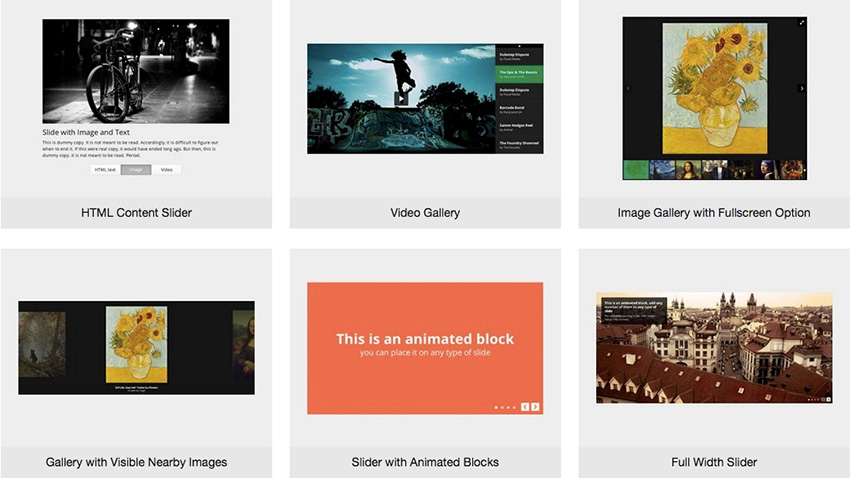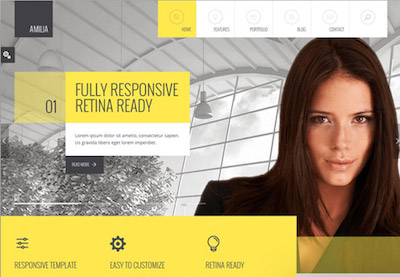Functional programming has been making quite a splash in the development world these days. And for good reason: Functional techniques can help you write more declarative code that is easier to understand at a glance, refactor, and test.
One of the cornerstones of functional programming is its special use of lists and list operations. And those things are exactly what the sound like they are: arrays of things, and the stuff you do to them. But the functional mindset treats them a bit differently than you might expect.
This article will take a close look at what I like to call the "big three" list operations: map, filter, and reduce.
Wrapping your head around these three functions is an important step
towards being able to write clean functional code, and opens the doors
to the vastly powerful techniques of functional and reactive
programming.
Curious? Let's dive in.
A Map From List to List
Often, we find ourselves needing to take an array and modify every element in it in exactly the same way. Typical examples of this are squaring every element in an array of numbers, retrieving the name from a list of users, or running a regex against an array of strings.
map is a method built to do exactly that. It's defined on Array.prototype, so you can call it on any array, and it accepts a callback as its first argument.
The syntax for map is as shown below.
let newArray = arr.map(callback(currentValue[, index[, array]]) {
// return element for newArray, after executing something
}[, thisArg]);When you call map on an array, it executes that callback on every element within it, returning a new array with all of the values that the callback returned.
Under the hood, map passes three arguments to your callback:
- The current item in the array
- The array index of the current item
- The entire array you called map on
Let's look at some code.
map in Practice
Suppose we have an app that maintains an array of your tasks for the day. Each task is an object, each with a name and duration property:
// Durations are in minutes
const tasks = [
{
'name' : 'Write for Envato Tuts+',
'duration' : 120
},
{
'name' : 'Work out',
'duration' : 60
},
{
'name' : 'Procrastinate on Duolingo',
'duration' : 240
}
];Let's say we want to create a new array with just the name of
each task, so we can take a look at everything we've gotten done today.
Using a for loop, we'd write something like this:
const task_names = [];
for (let i = 0, max = tasks.length; i < max; i += 1) {
task_names.push(tasks[i].name);
}
console.log(task_names) // [ 'Write for Envato Tuts+', 'Work out', 'Procrastinate on Duolingo' ]JavaScript also offers a forEach loop. It functions like a for loop, but manages all the messiness of checking our loop index against the array length for us:
const task_names = [];
tasks.forEach(function (task) {
task_names.push(task.name);
});
console.log(task_names) // [ 'Write for Envato Tuts+', 'Work out', 'Procrastinate on Duolingo' ]Using map, we can simply write:
const task_names = tasks.map(function (task, index, array) {
return task.name;
});
console.log(task_names) // [ 'Write for Envato Tuts+', 'Work out', 'Procrastinate on Duolingo' ]
Here I included the index and array
parameters to remind you that they're there if you need them. Since I
didn't use them here, though, you could leave them out, and the code
would run just fine.
An even more succinct way of writing map in modern JavaScript is with arrow functions.
const task_names = tasks.map(task => task.name) console.log(task_names) // ['Write for Envato Tuts+', 'Work out', 'Procrastinate on DuoLingo']
Arrow functions are a short form for one line functions that just have a return statement. It doesn't get much more readable than that.
There are a few important differences between the different approaches:
- Using
map, you don't have to manage the state of theforloop yourself. - With
mapyou can operate on the element directly, rather than having to index into the array. - You don't have to create a new array and
pushinto it.mapreturns the finished product all in one go, so we can simply assign the return value to a new variable. - You do have to remember to include a
returnstatement in your callback. If you don't, you'll get a new array filled withundefined.
Turns out, all of the functions we'll look at today share these characteristics.
The fact that we don't have to manually manage the state of the loop makes our code simpler and more maintainable. The fact that we can operate directly on the element instead of having to index into the array makes things more readable.
Using a forEach loop solves both of these problems for us. But map still has at least two distinct advantages:
forEachreturnsundefined, so it doesn't chain with other array methods.mapreturns an array, so you can chain it with other array methods.mapreturns an array with the finished product, rather than requiring us to mutate an array inside the loop.
Keeping the number of places where you modify state to an absolute minimum is an important tenet of functional programming. It makes for safer and more intelligible code.
Gotchas
The callback you pass to map must have an explicit return statement, or map will spit out an array full of undefined. It's not hard to remember to include a return value, but it's not hard to forget.
If you do forget, map
won't complain. Instead, it'll quietly hand back an array full
of nothing. Silent errors like that can be surprisingly hard to debug.
Fortunately, this is the only gotcha with map. But it's a common enough pitfall that I'm obliged to emphasize: Always make sure your callback contains a return statement!
Implementation
Reading implementations is an important part of understanding. So, let's write our own lightweight map to better understand what's going on under the hood. If you want to see a production-quality implementation, check out Mozilla's polyfill at MDN.
let map = function (array, callback) {
const new_array = [];
array.forEach(function (element, index, array) {
new_array.push(callback(element));
});
return new_array;
};This code accepts an array and a callback function as arguments. It then creates a new array; executes the callback on each element on the array we passed in; pushes the results into the new array; and returns the new array. If you run this in your console, you'll get the same result as before.
While we're using a for loop under the hood, wrapping it up into a function hides the details and lets us work with the abstraction instead.
That makes our code more declarative—it says what to do, not how to do it. You'll appreciate how much more readable, maintainable, and, erm, debuggable this can make your code.
Filter Out the Noise
The next of our array operations is filter. It does exactly what it sounds like: It takes an array, and filters out unwanted elements.
The sytnax for filter is:
let newArray = arr.filter(callback(currentValue[, index[, array]]) {
// return element for newArray, if true
}[, thisArg]);Just like map, filter passes your callback three arguments:
- The current item
- The current index
- The array you called
filteron
Consider the following example which filters out any string which is less than 8 characters.
const words = ['Python', 'Javascript', 'Go', 'Java', 'PHP', 'Ruby']; const result = words.filter(word => word.length < 8); console.log(result);
The expected result will be:
[ 'Python', 'Go', 'Java', 'PHP', 'Ruby' ]
Let's revisit our task example. Instead of pulling out the names of each task, let's say I want to get a list of just the tasks that took me two hours or more to get done.
Using forEach, we'd write:
const difficult_tasks = [];
tasks.forEach(function (task) {
if (task.duration >= 120) {
difficult_tasks.push(task);
}
});
console.log(difficult_tasks)
// [{ name: 'Write for Envato Tuts+', duration: 120 },
// { name: 'Procrastinate on Duolingo', duration: 240 }
// ]
With filter we can simply write:
const difficult_tasks = tasks.filter((task) => task.duration >= 120 );
Just like map, filter lets us:
- avoid mutating an array inside a
forEachorforloop - assign its result directly to a new variable, rather than push into an array we defined elsewhere
Gotchas
The callback you pass to map has to include a return statement if you want it to function properly. With filter, you also have to include a return statement (unless you're using arrow functions), and you must make sure it returns a boolean value.
If you forget your return statement, your callback will return undefined, which filter will unhelpfully coerce to false. Instead of throwing an error, it will silently return an empty array!
f you go the other route, and return something that's isn't explicitly true or false, then filter will try to figure out what you meant by applying JavaScript's coercion rules. More often than not, this is a bug. And, just like forgetting your return statement, it'll be a silent one.
Always make sure your callbacks include an explicit return statement. And always make sure your callbacks in filter return true or false. Your sanity will thank you.
Implementation
Once again, the best way to understand a piece of code is... well, to write it. Let's roll our own lightweight filter. The good folks at Mozilla have an industrial-strength polyfill for you to read, too.
const filter = function (array, callback) {
const filtered_array = [];
array.forEach(function (element, index, array) {
if (callback(element, index, array)) {
filtered_array.push(element);
}
});
return filtered_array;
};Reduce Method
The syntax for reduce array method in JavaScript is:
let newArray = arr.filter(callback(currentValue, accumulatedValue) {
// return the accumulated value, given the current and previous accumulated value
}, initialValue[, thisArg]);map creates a new array by transforming every element in an array, individually. filter creates a new array by removing elements that don't belong. reduce, on the other hand, takes all of the elements in an array, and reduces them into a single value.
Just like map and filter, reduce is defined on Array.prototype
and so available on any array, and you pass a callback as its first
argument. But it also takes a second argument: the value to start
combining all your array elements into.
reduce passes your callback four arguments:
- The current value
- The previous value
- The current index
- The array you called
reduceon
Notice that the callback gets a previous value on each iteration. On the first iteration, there is no previous value. This is why you have the option to pass reduce an initial value: It acts as the "previous value" for the first iteration, when there otherwise wouldn't be one.
Finally, bear in mind that reduce returns a single value, not an array containing a single item. This is more important than it might seem, and I'll come back to it in the examples.
reduce in Practice
Let's say you want to find the sum of a list of numbers. Using a loop, it would look like this:
let numbers = [1, 2, 3, 4, 5],
total = 0;
numbers.forEach(function (number) {
total += number;
});
console.log(total); // 15While this isn't a bad use case for forEach, reduce still has the advantage of allowing us to avoid mutation. With reduce, we would write:
const total = [1, 2, 3, 4, 5].reduce(function (previous, current) {
return previous + current;
}, 0);
console.log(total); // 15First, we call reduce on our list of numbers. We
pass it a callback, which accepts the previous value and current value
as arguments, and returns the result of adding them together. Since we
passed 0 as a second argument to reduce, it'll use that as the value of previous on the first iteration.
With arrow functions, we would write it like this:
const total = [1, 2, 3, 4, 5].reduce((previous, current) => previous+current),0; console.log(total) // 15
If we take it step by step, it looks like this:
| Iteration | Previous | Current | Total |
|---|---|---|---|
| 1 | 0 | 1 | 1 |
| 2 | 1 | 2 | 3 |
| 3 | 3 | 3 | 6 |
| 4 | 6 | 4 | 10 |
| 5 | 10 | 5 | 15 |
If you're not a fan of tables, run this snippet in the console:
const total = [1, 2, 3, 4, 5].reduce(function (previous, current, index) {
const val = previous + current;
console.log("The previous value is " + previous +
"; the current value is " + current +
", and the current iteration is " + (index + 1));
return val;
}, 0);
console.log("The loop is done, and the final value is " + total + ".");To recap: reduce iterates over all
the elements of an array, combining them however you specify in your
callback. On every iteration, your callback has access to the previous value, which is the total-so-far, or accumulated value; the current value; the current index; and the entire array, if you need them.
Let's turn back to our tasks example. We've gotten a list of task names from map, and a filtered list of tasks that took a long time with... well, filter.
What if we wanted to know the total amount of time we spent working today?
Using a forEach loop, you'd write:
let total_time = 0;
tasks.forEach(function (task) {
// The plus sign just coerces
// task.duration from a String to a Number
total_time += (+task.duration);
});
console.log(total_time)
//expected result is 420With reduce, that becomes:
total_time = tasks.reduce((previous, current) => previous + current.duration, 0); console.log(total_time); //420
That's almost all there is to it. Almost, because JavaScript provides us with one more little-known method, called reduceRight. In the examples above, reduce started at the first item in the array, iterating from left to right:
let array_of_arrays = [[1, 2], [3, 4], [5, 6]];
const concatenated = array_of_arrays.reduce( function (previous, current) {
return previous.concat(current);
});
console.log(concatenated); // [1, 2, 3, 4, 5, 6];reduceRight does the same thing, but in the opposite direction:
let array_of_arrays = [[1, 2], [3, 4], [5, 6]];
const concatenated = array_of_arrays.reduceRight( function (previous, current) {
return previous.concat(current);
});
console.log(concatenated); // [5, 6, 3, 4, 1, 2];I use reduce every day, but I've never needed reduceRight. I reckon you probably won't, either. But in the event you ever do, now you know it's there.
Gotchas
The three big gotchas with reduce are:
- Forgetting to
return - Forgetting an initial value
- Expecting an array when
reducereturns a single value
Fortunately, the first two are easy to avoid. Deciding what your initial value should be depends on what you're doing, but you'll get the hang of it quickly.
The last one might seem a bit strange. If reduce only ever returns a single value, why would you expect an array?
There are a few good reasons for that. First, reduce always returns a single value, not always a single number.
If you reduce an array of arrays, for instance, it will return a single
array. If you're in the habit or reducing arrays, it would be fair to
expect that an array containing a single item wouldn't be a special
case.
Second, if reducedid return an array with a single value, it would naturally play nice with map and filter, and other functions on arrays that you're likely to be using with it.
Implementation
Time for our last look under the hood. As usual, Mozilla has a bulletproof polyfill for reduce if you want to check it out.
let reduce = function (array, callback, initial) {
let accumulator = initial || 0;
array.forEach(function (element) {
accumulator = callback(accumulator, array[i]);
});
return accumulator;
};Two things to note, here:
- This time, I used the name
accumulatorinstead ofprevious. This is what you'll usually see in the wild. - I assign
accumulatoran initial value, if a user provides one, and default to0, if not. This is how the realreducebehaves, as well.
Putting It Together: Map, Filter, Reduce, and Chainability
At this point, you might not be that impressed.
Fair enough: map, filter, and reduce, on their own, aren't awfully interesting.
After all, their true power lies in their chainability.
Let's say I want to do the following:
- Collect two days' worth of tasks.
- Convert the task durations to hours, instead of minutes.
- Filter out everything that took two hours or more.
- Sum it all up.
- Multiply the result by a per-hour rate for billing.
- Output a formatted dollar amount.
First, let's define our tasks for Monday and Tuesday:
const monday = [
{
'name' : 'Write a tutorial',
'duration' : 180
},
{
'name' : 'Some web development',
'duration' : 120
}
];
const tuesday = [
{
'name' : 'Keep writing that tutorial',
'duration' : 240
},
{
'name' : 'Some more web development',
'duration' : 180
},
{
'name' : 'A whole lot of nothing',
'duration' : 240
}
];
const tasks = [monday, tuesday];And now, our lovely-looking transformation:
const result = tasks
// Concatenate our 2D array into a single list
.reduce((acc, current) => acc.concat(current))
// Extract the task duration, and convert minutes to hours
.map((task) => task.duration / 60)
// Filter out any task that took less than two hours
.filter((duration) => duration >= 2)
// Multiply each tasks' duration by our hourly rate
.map((duration) => duration * 25)
// Combine the sums into a single dollar amount
.reduce((acc, current) => [(+acc) + (+current)])
// Convert to a "pretty-printed" dollar amount
.map((amount) => '$' + amount.toFixed(2))
// Pull out the only element of the array we got from map
.reduce((formatted_amount) =>formatted_amount); If you've made it this far, this should be pretty straightforward. There are two bits of weirdness to explain, though.
First, on line 10, I have to write:
// Remainder omitted
reduce(function (accumulator, current) {
return [(+accumulator) + (+current_];
})Two things to explain here:
- The plus signs in front of
accumulatorandcurrentcoerce their values to numbers. If you don't do this, the return value will be the rather useless string,"12510075100". - If don't wrap that sum in brackets,
reducewill spit out a single value, not an array. That would end up throwing aTypeError, because you can only usemapon an array!
The second bit that might make you a bit uncomfortable is the last reduce, namely:
// Remainder omitted
map(function (dollar_amount) {
return '$' + dollar_amount.toFixed(2);
}).reduce(function (formatted_dollar_amount) {
return formatted_dollar_amount;
});That call to map returns an array containing a single value. Here, we call reduce to pull out that value.
Finally, let's see how our friend the forEach loop would get it done:
let concatenated = monday.concat(tuesday),
fees = [],
hourly_rate = 25,
total_fee = 0;
concatenated.forEach(function (task) {
let duration = task.duration / 60;
if (duration >= 2) {
fees.push(duration * hourly_rate);
}
});
fees.forEach(function (fee) {
total_fee += fee;
});
console.log(total_fee); //400
Tolerable, but noisy.
Conclusion and Next Steps
In this tutorial, you've learned how map, filter, and reduce
work; how to use them; and roughly how they're implemented. You've seen
that they all allow you to avoid mutating state, which using for and forEach loops requires, and you should now have a good idea of how to chain them all together.
By now, I'm sure you're eager for practice and further reading. For a masterclass in functional programming in JavaScript, check out our online course.
Questions, comments, or confusions? Leave them in the comment section.
















































 The same example with a
The same example with a