Do you need a way to book appointments on your website? Do you need a way to show your business's upcoming events? Use high-quality WordPress calendar plugins and widgets for events, bookings, and appointments. I'll show you 25 of the best premium and free WordPress calendar plugins.
By adding a premium WordPress calendar plugin or WordPress schedule plugin to your website, you can provide your customers and potential customers with important information about your business and even collect payments for bookings.

The Best Calendar Plugins and Widgets on CodeCanyon
Explore over 7,000 of the best WordPress plugins ever created on CodeCanyon. With a low-cost, one-time payment, you can purchase these high-quality WordPress plugins and improve your website experience for you and your visitors.
Here are a few of the weekly best-selling and up-and-coming calendar WordPress plugins and widgets available on CodeCanyon for 2020.

These versatile WordPress calendar plugins and widgets allow you complete flexibility over the calendars and functionality of the calendars that you show your audience. Here a few of the notable features of the calendar widgets and schedule plugins listed here:
- create custom events, classes, bookings, and meetings
- appearance editor
- filterable, sortable, and searchable booking list
- Google Calendar integrations
- WooCommerce integration
- several online payment gateways
- sharing on social media
If you need to implement any type of calendar, booking, or scheduling into your WordPress website, then head on over to CodeCanyon and choose from the premium plugins available.
Top 20+ WordPress Calendar Plugins and Widgets (From CodeCanyon for 2020)
Here are 20 of the best-selling WordPress calendar and schedule plugins that are available for you to download on CodeCanyon:
1. Bestselling: EventOn—WordPress Event Calendar Plugin

EventOn is a multipurpose WordPress event calendar plugin that gives you all the things you need in a calendar. Not only can you customize each event with images, maps, icons, colors, and more, but you can also configure your calendar to search and sort in several different ways.
It has a clean, minimal design, and you'll be up and running quickly and easily.
EventOn is a nice, easy-to-use event calendar plugin that also offers a unique slider addon.
2. Bestselling: Bookly—WordPress Appointment Booking Plugin

Bookly is an incredible appointment booking system that blurs the line between a WordPress website and a web application. It is well designed, fully responsive, and even supports gestures. It also has free integration with Zoom.
It allows customers to book and cancel appointments, update personal information, and send payments. Bookly's customization options and useful features make it more than just a way to serve customers well—it also helps a website owner keep track of staff and appointments at the same time.
You can create schedules for each staff member—you can even block out holidays.
3. Noo Timetable—Responsive Calendar and Auto Sync WordPress Plugin

Noo Timetable is a super flexible WordPress event calendar with a fully responsive interface. This WordPress calendar is best for fitness, yoga and dance classes, but it can be easily adapted to any kind of event or office, like a medical consult.
Some of the best features of this WordPress event calendar are:
- modern, up-to-date style
- iCal file exporting
- event filters
- event navigation
- event popups
- unlimited color options
4. Trending: Eventer—All-in-One Event Management Plugin for WordPress

Eventer is your all-in-one event management WordPress plugin, with all the essential and premium features you could need.
The Eventer plugin allows your website visitors to register for events online. Multiple ticket types can be made for any event: free or paid. Payments can be done via your choice of offline payment mode or online via PayPal. Recurring events for multiple dates have their own count of available tickets.
Use Eventer’s shortcode generator to show your events in multiple styles. Everything's fully responsive for all devices. It is also compatible with WooCommerce and WPBakery Page Builder.
5. Calendarize it!

Calendarize it! supports WPBakery Page Builder, but it can also be used with any other popular page and layout builder by using shortcodes.
In addition to its simple design, it comes with a powerful CSS editor that allows you to change colors, fonts, and style to match your brand theme.
This WordPress calendar plugin supports single events, recurring events, arbitrary recurring events, and recurring events with exceptions. It also has advanced filtering with custom categories.
6. Booked: Appointment Booking for WordPress

Booked is another great appointment booking option. It features an advanced appointment calendar which allows ease of management of appointments. It also gives you endless color possibilities when it comes to the design.
Besides guest booking and customer profiles, it has customizable customer and admin emails. Other additional features include custom login and registration pages, time slots, and custom fields.
7. Calendarista Premium—WordPress Appointment Booking & Calendar Plugin

Calendarista promises you will fall back in love with booking!
It's fast and easy for businesses to add this WordPress booking and calendar plugin to their websites. They will quickly and easily be able to take online bookings. This versatile system works for all kinds of businesses: hotel, car rental, apartment rental, travel agency, beauty salons, restaurants, and more.
The plugin offers ten booking modes out of the box, three payment gateways, a custom form builder, a back-end calendar to view your appointments, and support for Google Maps and WooCommerce.
8. Events Schedule

Events Schedule is a simple yet powerful WordPress events calendar that lets you schedule classes and events in seconds. It is the perfect plugin for any event organizer.
When it comes to search and filter, Events Schedule offers five filter categories: namely type, location, instructor, day, and time of day.
This fully responsive WordPress event calendar can integrate with Google Maps and WooCommerce. It also includes a countdown feature.
Learn how to use the Events Schedule plugin with our hands-on, step-by-step tutorial.
9. Timetable Responsive Schedule for WordPress

Timetable Responsive Schedule for WordPress offers a new approach to WordPress calendar plugins. It includes plenty of event options, many shortcode options, and a great widget lineup, making it one of the best WordPress calendar plugins you'll find.
With it, you can create a timetable of events easily! Use the Timetable shortcode generator to create timetable views for classes, medical departments, nightclubs, tutoring, and so on.
Quickly create a timetable by:
- adding a new event with day, time, category, and more
- adjusting and configuring the design and appearance
- generating your shortcode and placing it into a post or page
And that's it!
10. WordPress Pro Event Calendar

WordPress Pro Event Calendar stands out from the pack. What really sets it apart is the ability to import events from ICS feeds and Facebook. Best of all, WordPress Pro Event Calendar accepts events submitted by front-end users, making it easy for users to add events.
Other great features of this well-designed and fully responsive plugin include WPML support, fully responsive layouts, flexible event settings, and the ability to subscribe to a calendar.
11. Event Booking Pro

Event Booking Pro is an impressive WordPress calendar plugin that boasts over 600 settings! This WordPress calendar plugin is always adding more great features.
There's no shortage of shortcodes. It supports CSV. Everything can be customized and styled as you like, making it fit into your WordPress theme design perfectly.
It also comes equipped with user-friendly event creation, unlimited events, offline and multiple bookings, and the ability to create coupons. Finally, it integrates with PayPal.
It's a great option for setting up a fully functional event booking system.
12. HBook: Hotel Booking System

The HBook hotel booking system is specifically built for hotels and B&Bs. It has a clean design that makes it very easy for customers to book directly from your website.
The WordPress hotel booking plugin features powerful booking management that lets you view bookings and reservations. You can also synchronize your bookings with Airbnb. This snappy plugin includes seasons and rates tables, availability calendars, and customizable booking forms.
It also comes with multiple payment gateways such as PayPal, Stripe, Square, and Mollie.
13. WordPress Events Calendar Registration and Booking

WordPress Events Calendar Registration & Booking plugin is feature-rich and has everything you need (and maybe more) to successfully set up a fully functional registration and booking system. It offers many options you'll only find in plugin addons.
This "out of the box" solution includes a countdown timer for all your events and a stats dashboard that lets you keep track of payments and attendees and view the latest events and event categories.
14. Stachethemes Event Calendar

This WordPress event calendar plugin offers everything you need to get started in creating events. It has a built-in booking system where users can book and pay for tickets and appointments.
You can easily create single, multiple, and all-day events, or events that last for more than one day. You can showcase events in different ways, including a grid, box, map, agenda, and more.
It also comes with a front-end submission form where users can submit events. Users can also share events via Facebook Messenger, WhatsApp, and Viber.
15. Amelia

Amelia is a simple and powerful plugin for accepting online appointments and bookings. It is fully customizable and has a smooth UX that provides a seamless booking experience on just one page.
It features a good range of elements and components that make it easy to create beautiful layouts, even when you have no coding experience.
Amelia also allows for Google Calendar synchronization. It's the perfect plugin for gyms, spas, law consultants, fitness experts, etc.
On top of multiple payment options, other key features include a powerful admin dashboard and real-time SMS notifications.
16. gAppointments: Appointment Booking Add-On for Gravity Forms

If you're already using Gravity Forms and need to integrate appointment booking, this date and time picker plugin is certainly worth a look. It comes with many options for service intervals and slots.
It supports paid and non-paid booking and accepts any payment gateway. Combined with Gravity Forms, gAppointments is a powerful plugin for booking appointments.
17. Chauffeur Booking System

As the name suggests, Chauffeur Booking System is a car reservation system suitable for companies of all sizes. It provides an easy way to book a vehicle based on distance, hourly rate, or a flat rate. It also supports WooCommerce and Google Calendar integration.
Other features include:
- live route preview
- unlimited booking forms
- multiple payment methods
- multiple currencies
- geofencing and geolocation
18. Webba Booking

Webba Booking is specially designed and optimized for service providers, making it possible for them to save time and money. It provides a real-time, two-way Google Calendar synchronization. It also allows you to set different time zones, hence catering to customers all over the world.
It supports unlimited appointment schedules, and unlimited staff appointments and staff members. Finally, users can perform multiple bookings simultaneously and pay with Stripe or PayPal.
19. FAT Event - WordPress Event and Calendar Booking

FAT Event is a great WordPress event calendar. With this event manager plugin you can create a full calendar, timetables, upcoming events and recurring events. Multiple layouts like list, grid and carousel.
This WordPress event calendar plugin is perfect for many events and purposes. You can use it for school timetables, upcoming events in a venue, conference programs, agendas, and more.
- This year's update features:
- Email remainders
- Email notification for admin
- QR Code in email notification
- WooCommerce integration
- Coupon codes
20. Events Shortcodes & Templates Pro Addon For The Events Calendar

This WordPress event calendar is a premium add-on for The Events Calendar, a free website calendar plugin from WordPress. This was designed to extend the design and shortcode builder limitations of the free plugin.
One of the best features about this WordPress event calendar plugin is that's SEO optimized, so your events can appear in Google search results. This add-on provides 15+ premium templates and comes with an easy shortcode builder and settings panel.
With five stars, is one of our best-rated WordPress calendar add-ons. User mikeharris1963 says:
I love that this plugin lets me focus on content and takes away the pain for format. A few clicks and my calendar looks amazing.
21. SantaPress—WordPress Advent Calendar Plugin and Quiz

We close the selection of the best calendar plugins for WordPress with this seasonal WordPress event calendar. SantaPress is an advent calendar plugin to surprise your visitors every day with a small gift until Christmas.
This WordPress calendar comes with 8 beautiful layouts, over 200 door images and more great features (such as snowfall, hidden mode, and quiz mode etc). This cute WordPress event calendar makes your visitors want to come back every day!
User neo2freaks says:
It is the BEST Christmas advent calendar I saw on Envato. I love the quantity and the quality of the presets, as the well-coded snow and the idea of implementing a quiz in the calendar. Let it snow!
5 Free WordPress Calendar Plugins and Widgets for Download in 2020
While the premium plugins and widgets listed above have the most features, buying a premium plugin or widget may not be in your budget. That's why I've compiled a list of the top five free calendar plugins and widgets for 2020:
1. The Events Calendar

With this free plugin, you can create and manage events with ease. The features available in this plugin allow you to completely customize your calendar to fit your business's needs.
2. Simple Calendar
Simple Calendar is the easiest way to add Google Calendar events to your WordPress site. The WordPress calendar plugin has a ton of great features, including design templates, time zone settings, fully responsive calendars, and much more.
3. All-in-One Event Calendar

The All-in-One Event Calendar offers a clean visual design with a comprehensive set of features to create an advanced website calendar system. Give this free plugin a try! You won't be disappointed.
4. Sugar Calendar
Sugar Calendar is a simple and lightweight calendar that provides you with all the necessary features for event management. The easy-to-use interface and the minimal set of features in this plugin will help you get your event calendar up and running in no time.
5. Booking Calendar
Whether you're running a real estate business, yoga class, or personal training, the Booking Calendar plugin can help you implement a great booking system. Add this plugin to your collection today!
How to Create a Calendar for a Yoga Class With WordPress Pro Event Calendar
Now that I have gone over all of the best free and premium plugins available on CodeCanyon, I will show you just how easy it is to create a calendar with one of the premium plugins. We are going to go over how to create a simple calendar that displays the times of our yoga class on a calendar with the WordPress Pro Event Calendar plugin.
1. Create a Calendar
Once you have installed the Pro Event Calendar plugin, we will head on over to WP Dashboard > Event Calendar > Calendars so we can create the calendar that we want to be displayed on our yoga studio website. Next, click the Add new calendar button to create a new calendar. We will fill in the Title field to say Yoga Calendar. Next, click the save button at the bottom of the calendar editor.
2. Create an Event
Now that we have created our calendar, it's time to add our event. Navigate to WP Dashboard > Event Calendar > All Events. Click the Add New button to create a new event. We will title this event Yoga Class.
In the right-hand column, we will set up the details for this event. Our yoga class is every Monday, Wednesday, and Friday at 2 p.m., so we need to reflect this in the event. Under Start Time, we will type in 2 p.m. Under Frequency, select Weekly. Then select the checkboxes next to Monday, Wednesday, and Friday.

Finally, hit the Publish button, and the event will now be present on the yoga calendar.
3. Add the Calendar to Your Website
Now it's time to add the calendar to the website. WordPress uses shortcodes to add the calendar to your website, so we will go back to WP Dashboard > Event Calendar > Calendars and copy the shortcode that is under Default Shortcode. We will then click WP Dashboard > Pages > Add New and title it Calendar.
In the text editor, we will paste this shortcode. Hit the Publish button, and that's it. We have successfully created our yoga calendar, and it's now displayed on a new page that we created.

This short tutorial only scratched the surface of what this plugin can do. I also have a more in-depth tutorial on this powerful plugin, so be sure to check it out!
Discover More WordPress Plugins and Resources
Now, you've seen our best calendar plugins for WordPress and how to install and customize an event calendar plugin. But I'm sure now you'd like to see more WordPress plugins and learn more about it. I've got some useful resources for you:
![]() WordPressWhat Is a WordPress Plugin?
WordPressWhat Is a WordPress Plugin?![]() WordPressHow to Add Plugins to WordPress
WordPressHow to Add Plugins to WordPress![]() WordPress20 Best WordPress Booking and Reservation Plugins
WordPress20 Best WordPress Booking and Reservation Plugins![]() WordPress22 Best WordPress Gallery Plugins
WordPress22 Best WordPress Gallery Plugins![]() WordPress22 Best Membership Plugins for Your WordPress Site
WordPress22 Best Membership Plugins for Your WordPress Site![]() WordPress PluginsThe Best Learning Management System Plugins for WordPress
WordPress PluginsThe Best Learning Management System Plugins for WordPress![]() WordPress Plugins25+ Best Popup & Opt-In WordPress Plugins
WordPress Plugins25+ Best Popup & Opt-In WordPress Plugins![]() WordPress20 Best WordPress Audio Player and Video Player Plugins
WordPress20 Best WordPress Audio Player and Video Player Plugins![]() WordPress20 WordPress Video Plugins and Players to Add Engagement
WordPress20 WordPress Video Plugins and Players to Add Engagement![]() WordPress25 Best WordPress Slider & Carousel Plugins of 2021
WordPress25 Best WordPress Slider & Carousel Plugins of 2021
Unlock the Power of CodeCanyon's WordPress Calendar Plugins and Widgets
To create a fully functional calendar and booking system on your WordPress website, download one of the many premium calendar plugins and widgets from CodeCanyon.
The feature-rich plugins on CodeCanyon will help ensure that the booking process is quick and easy, not only for your customers but also for you in the WordPress dashboard.
What are you waiting for? Get a WordPress calendar or booking plugin on your WordPress website today!

This post has been updated with contributions from Maria Villanueva, a journalist and writer with many years of experience working in digital media.





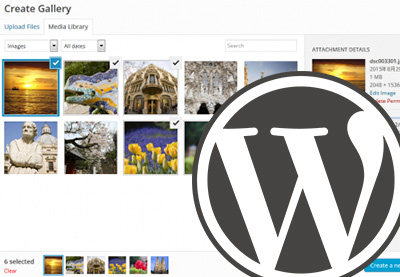


























































































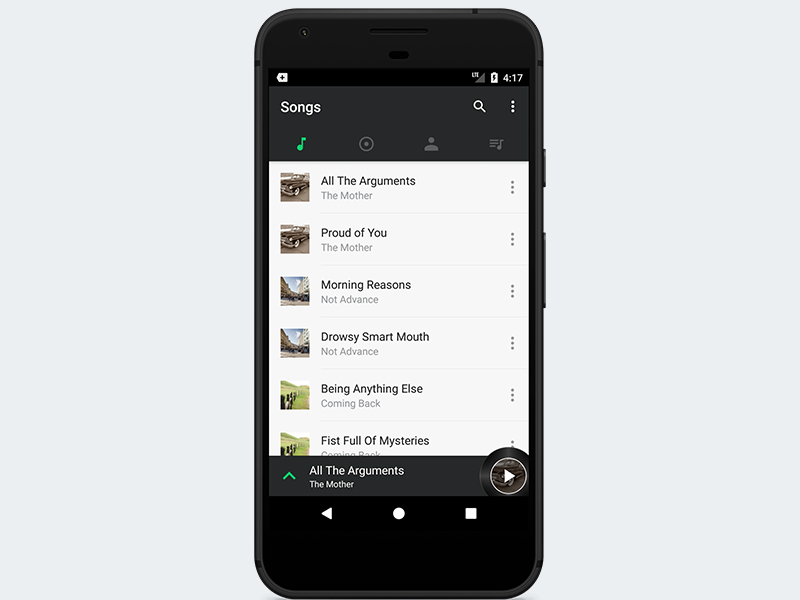


































































































































































.png)





